Deleting Resources#
Arches provides user interface features to delete node instances used to describe resource instances. Arches also provides user interface features to delete any single given resource instance. Finally, Arches provides a feature to delete all resource instances for a given resource model.
Select a Resource Instance to Edit or Delete#
To find a resource instance that you want to delete, you can start by using the search interface (learn more here: Searching). Assuming you are logged in as a user with permissions to edit the resource instance of interest, you should find a link to Edit the resource instance in the search results. The animation below illustrates the use of search and the Edit link:
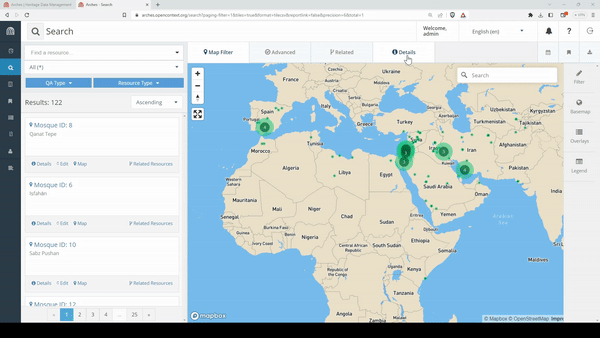
Delete a Node Instance for a Resource#
One you have opened a resource instance to edit, you have the option to delete (and then update if you choose) node instances associated with the resource instance. Node instance data are data that describe a given resource instances according to the structures defined by “branches”. The animation below illustrates different options one can use to delete an example annotation node instance:
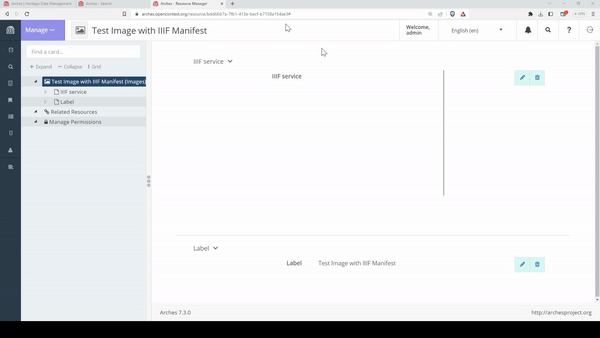
Delete a Resource Instance Entirely#
Sometimes you may wish to entirely delete a given resource instance. To do so, follow the directions above to find the resource instance you wish to delete and follow the Edit link. If you have edit permissions, on the resource instance edit page, you should see a Manage button toward the upper left corner of the page. Click on this, and select the Delete Resource option and then confirm your choice if you are sure you want to permanently delete the resource instance. See the animation below for an example resource instance deletion:
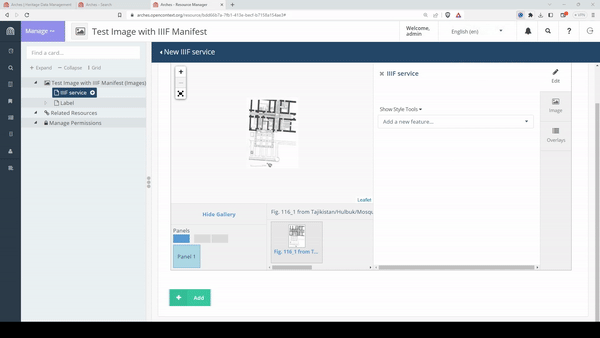
Delete ALL Resource Instances for a Resource Model#
Arches also provides a user interface feature for bulk deletion of all resource instances created for a given resource model. To do so, navigate to the Arches Designer and select the Resource Models option. Then hover over the resource model of interest, and click on the Manage options on the right. You can then select the Delete Instances option, and after confirming your choice, you will delete all resource instances for that resource model. The animation below illustrates deletion of all resource instances for a resource model:
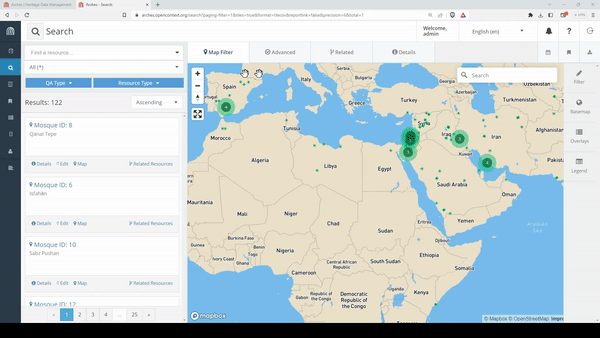
Warning
Obviously, deleting all resource instances for a given resource model can be a drastic measure. It may be a good idea to export and backup your data prior to such major changes (see Export Commands).